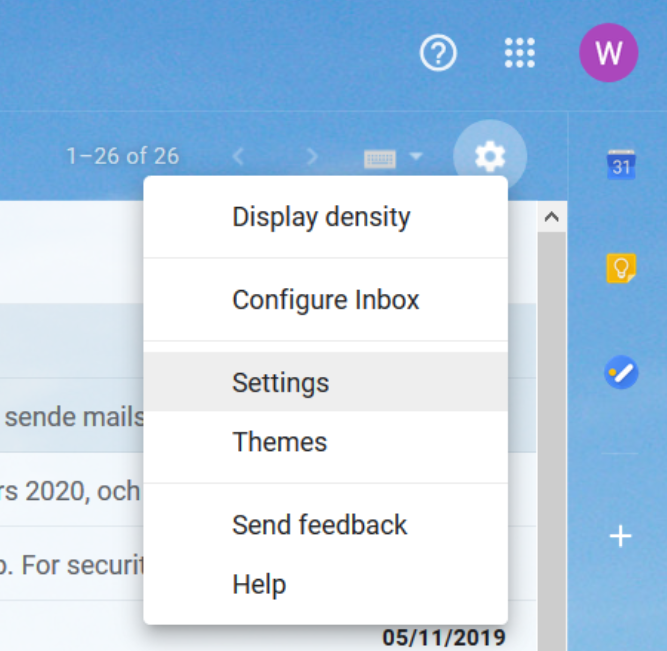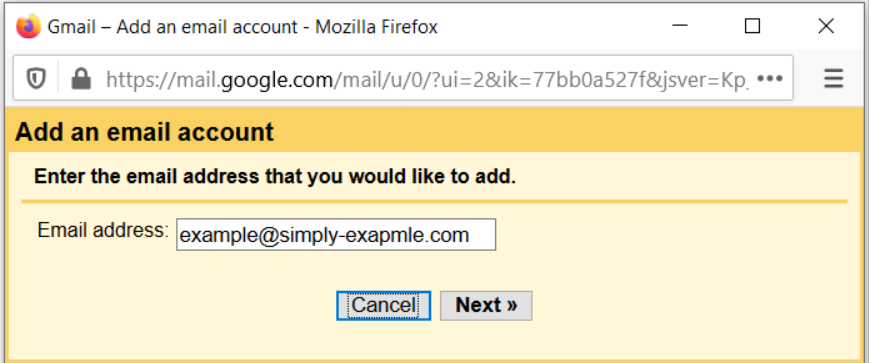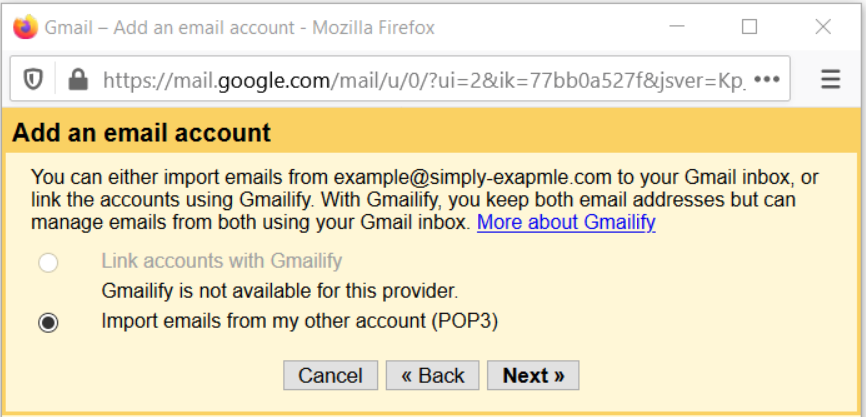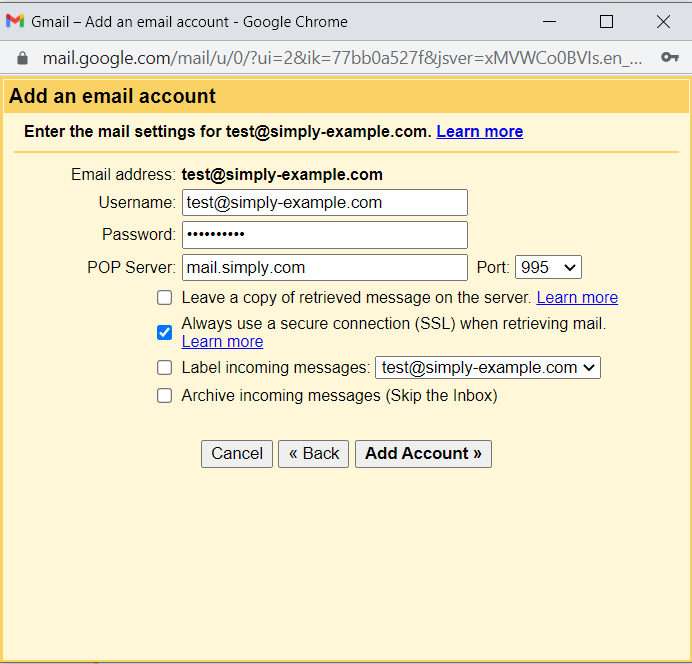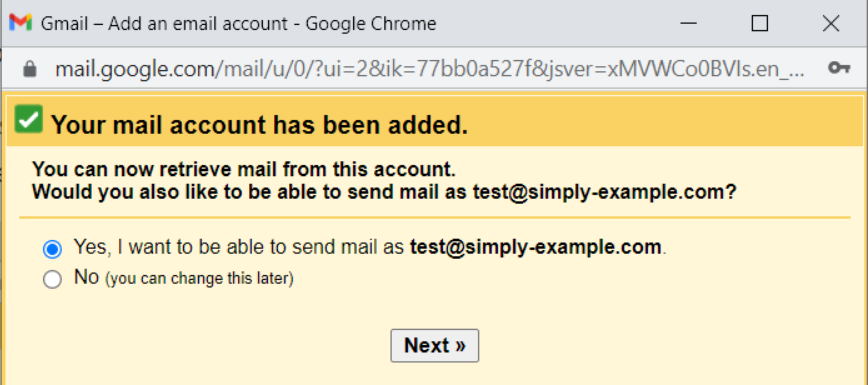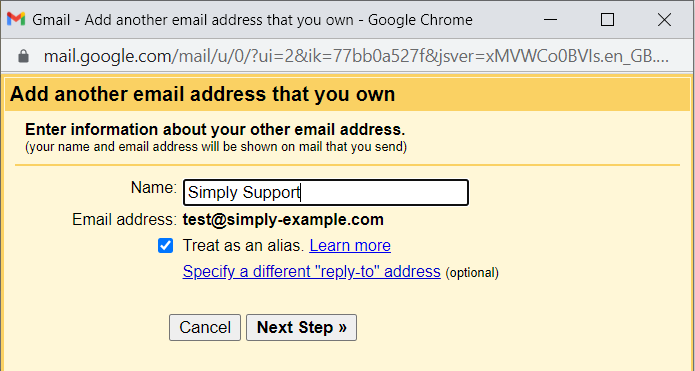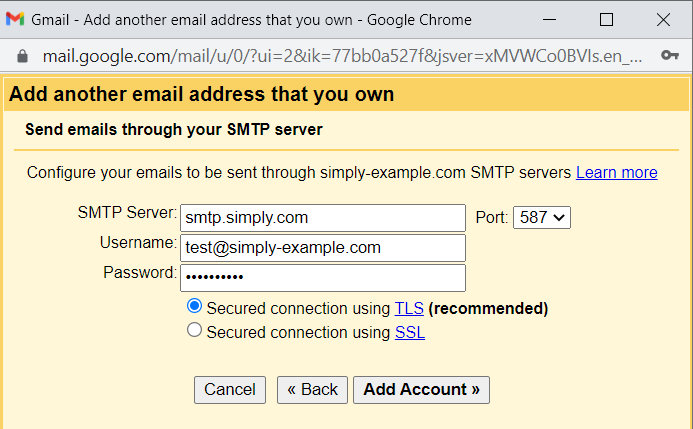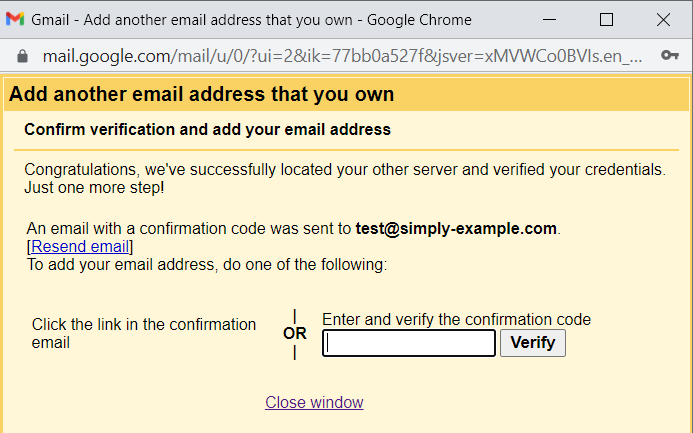Setting up mail through Gmail
This guide requires that you already have your e-mail created through the navigation menu: "E-Mail", which is found in our Dashboard.
1. Head into settings in Gamil and press the cogwheel up in the right corner and than choose "Accounts and Import".
2. Choose "Add a mail account".
3. Fill in your mail account and press "Next". On the next step you should now choose: "Import emails from my other account (POP3)" and press "Next" again.
4. Fill in your e-mail account as the username and use the password you created through Mail administration in our Dashboard as well as the server settings shown for the incoming server.
IMPORTANT: The incoming server/POP server has to be mail.simply.com
You can use port 110 or 995 if you activate SSL. The rest of the settings are optional - we do however not recommend you to leave a copy of the mail on our server.
5. The mail account is now added and you can choose whether you want to send from it through Gmail as well.
6. Fill in the name that should be shown as the sender.
7. Choose to send through our outgoing server with the shown settings. As the outgoing server smtp.simply.com has to be used (not your own domain). It also needs to be approved with your mail address and password like before.
8. The account has now been created and to confirm that you own the mail account you have to fill in the activation code that has been sent to your mail address.
Article from the support category: Mail