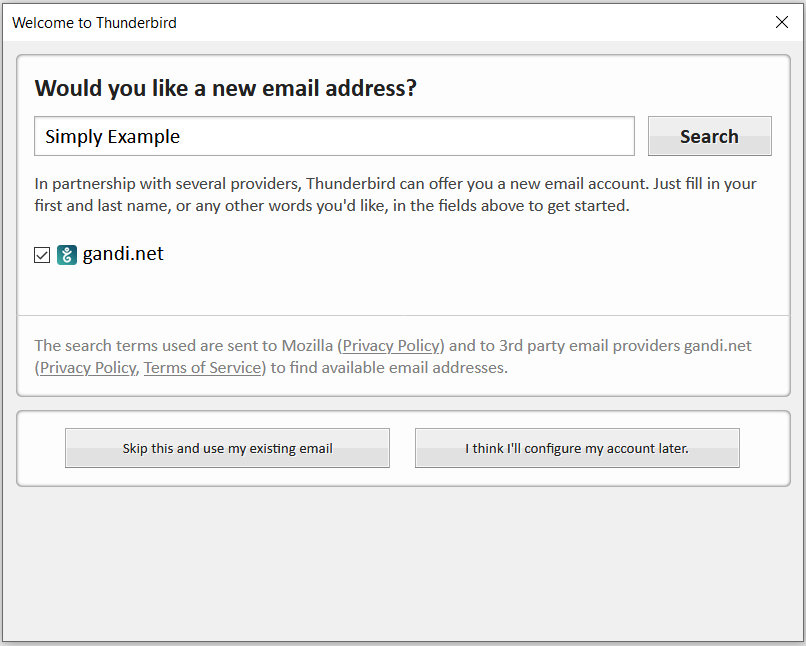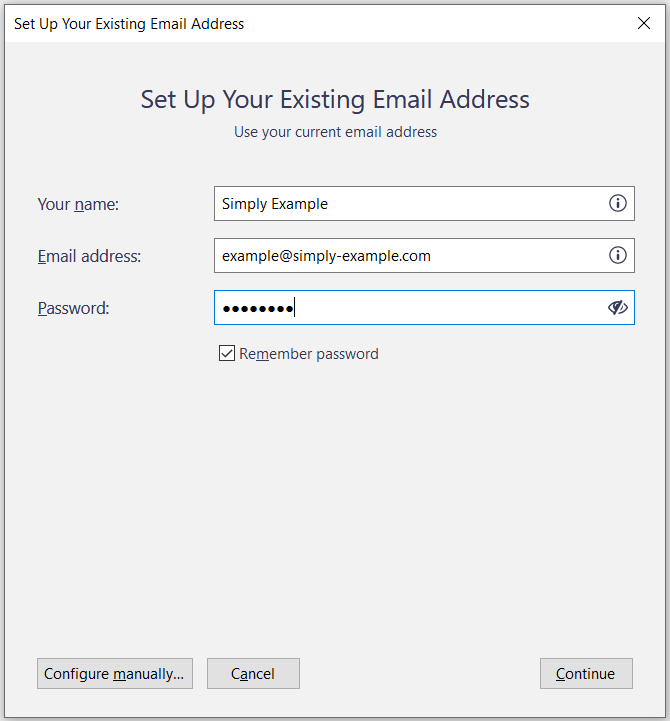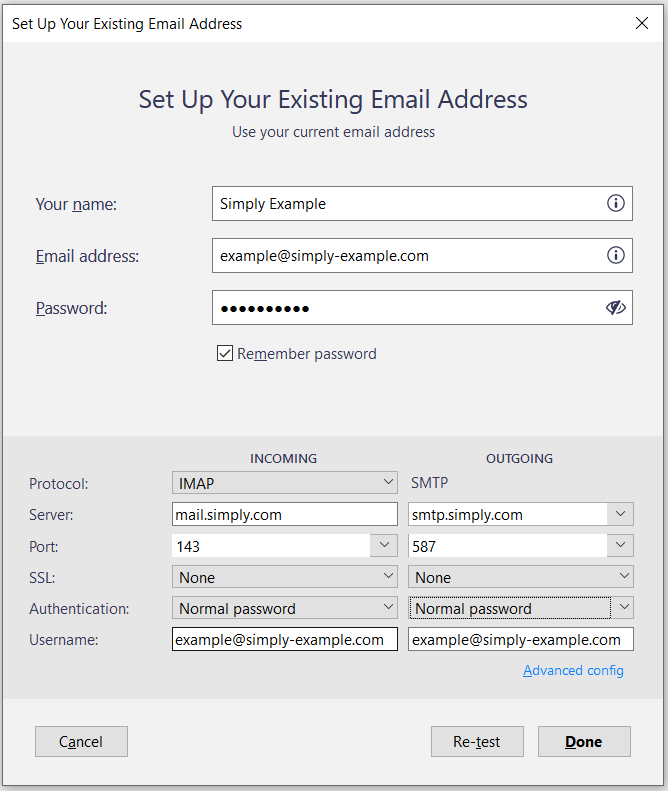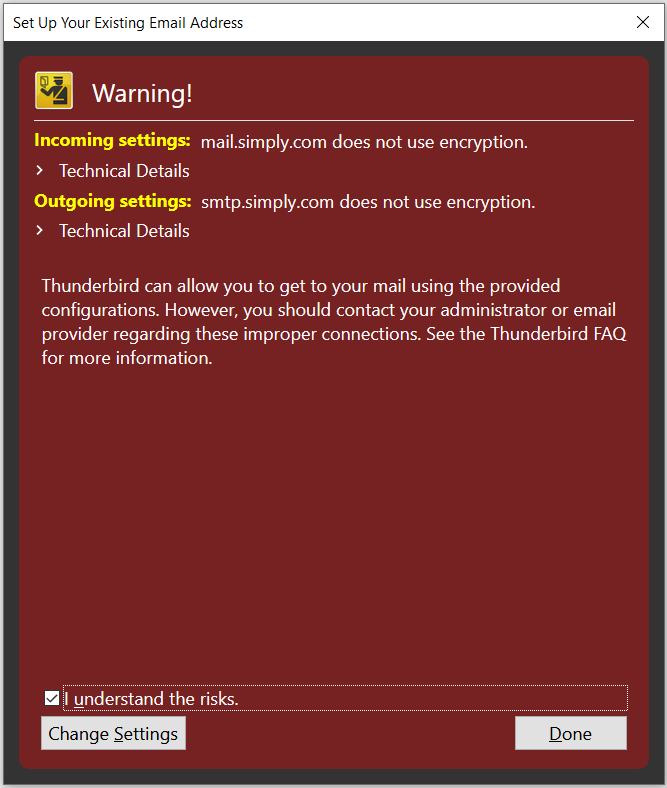Setting up mail through Mozilla Thunderbird
This guide shows the correct configuration of Mail through Mozilla Thunderbird and requires you to already have an e-mail account created through our Mail Administration, which you can access in our Controlpanel.
- In the setup window, choose "Skip this and use my existing email".
- Fill out your name, e-mail account and the password you used to create your e-mail account. Press on "Configure manually".
- Fill out the columns with our mailserver settings.
IMPORTANT: The incoming server must be mail.simply.com
-
The username should be your mail-account.
-
Press on "Done".
-
If you encounter this warning you should choose "I understand the risks" and press on "Done".
- The mail account has now been configured through Mozilla Thunderbird. In case any message about certificate pops up, this simply has to get added.
Article from the support category: Mail