Setting up mail through Outlook on Android
Here's how to connect your Simply.com e-mail account within Outlook for Android.
Please note that any references to test@simply-example.com should be changed to your own e-mail address.
1. Open the Outlook-app.
If you're using the app for the first time, you'll see this:
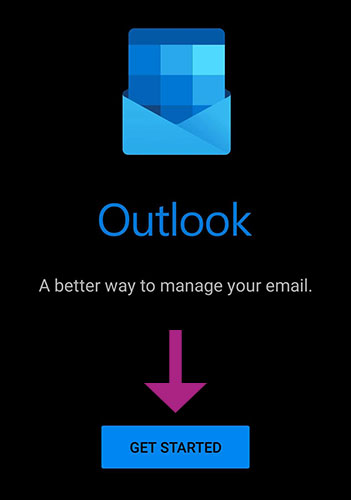
Press Get Started and skip to Step 2.
If you're already using Outlook for Android and just want to connect another e-mail account, press:
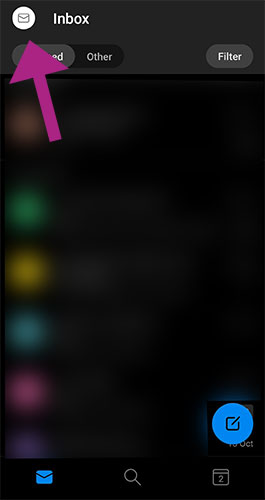
Then press:
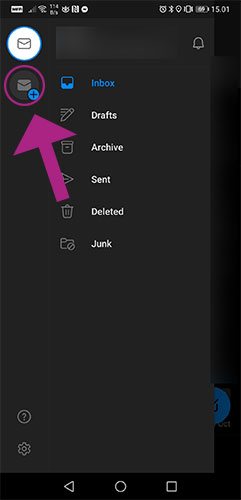
2. Add Account
Enter your e-mail address and press Continue.
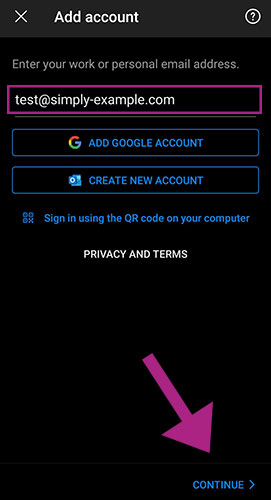
3. Choose account type
When prompted to Choose account type, we'd advise you to select IMAP.
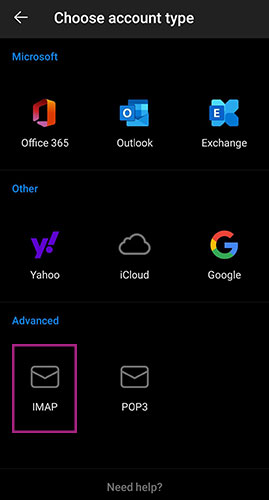
4. Connect IMAP
Enter the following:
Email Address: Your e-mail address
Password: The password for your e-mail address
Display Name: Your name
Description: This field is optional, but we'd advise to you type in your e-mail address.
When done, press (or turn on) Advanced settings.
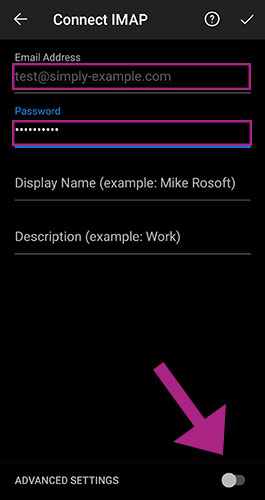
5. Enter Advanced settings
Enter the following:
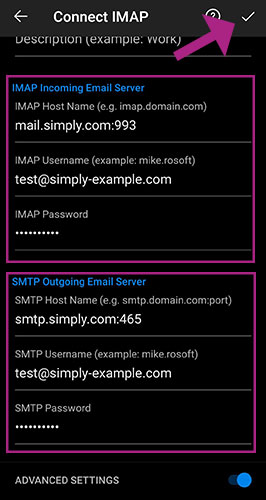
IMAP incoming Email Server
IMAP Host Name: mail.simply.com:993
IMAP Username: Your e-mail address
IMAP Password: The password for your e-mail address
SMTP Outgoing Email Server
SMTP Host Name: smtp.simply.com:465
SMTP User name: Your e-mail address
SMTP Password: The password for your e-mail address
When done, press the checkmark at the top of the screen.
Article from the support category: Mail