Setting up mail on an Microsoft Surface
This guide shows a configuration of Mail through Microsoft Surface and requires you to already have an e-mail account created through our Mail Administration, which you can access in our Dashboard.
- Below Settings, choose Accounts
- Choose "Add an account"
- Choose "Other account"
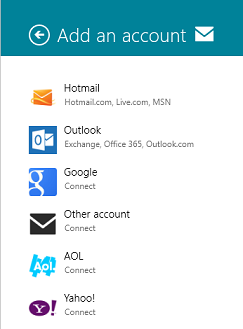
- Choose "IMAP"
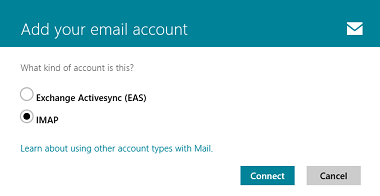
-
In here you should specify your email address, your username (which is your full email-address) and the password. Make sure to replace the example with your own mail address.
-
"Incoming (IMAP) email server" must be mail.simply.com
-
Deactivate "Incoming server requires SSL"
-
"Outgoing (SMTP) email server" must be <strong>smtp.simply.com</strong>.
-
Deactivate "Outgoing server requires SSL"
-
Activate "Outgoing server requires authentication"
-
Activate "Use the same username and password to send and receive email"
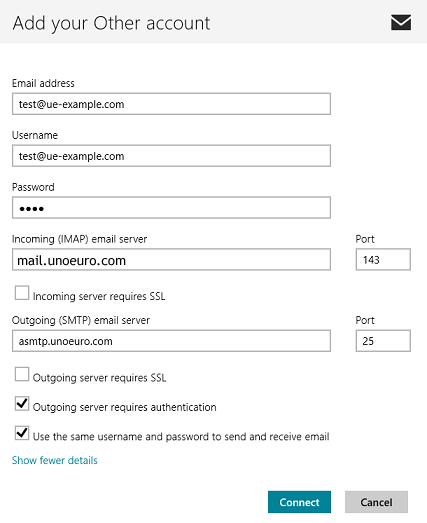
- Press "Connect" when everything have been filled out.
Article from the support category: Mail